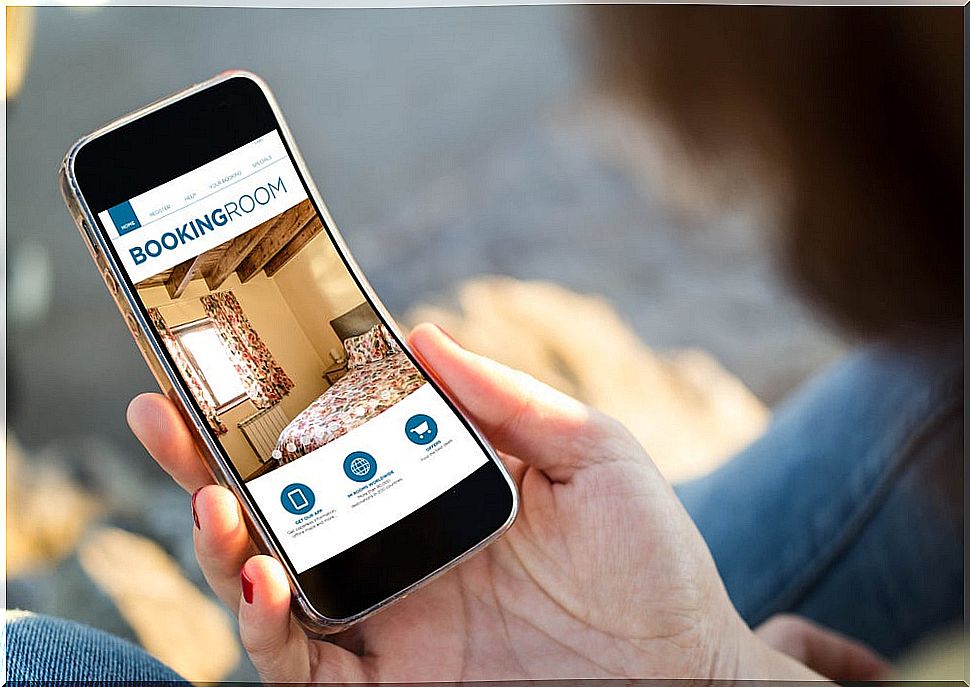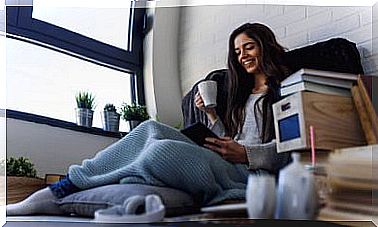Learn To Use Google Maps To Never Get Lost
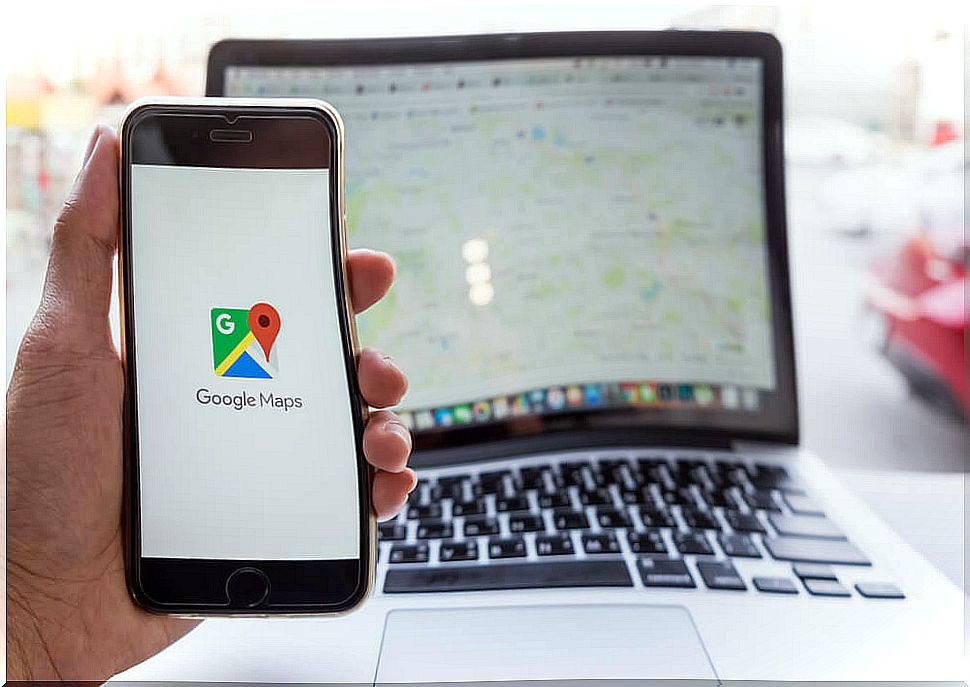
There are wonderful people almost everywhere you can always ask how to get there or how to get out of a certain place. However, sometimes this is not possible, either because they do not collaborate or because you do not speak the language. For this reason, it is very important to know how to use Google Maps, an indispensable tool during a trip.
With this application you will not only be able to always locate yourself in real time, but you will also find a series of useful information about transport, waiting times, etc. The best part is that several of the functions can be used offline.
Google Maps is also an instrument that helps to ensure your safety. With the application you can share your location, which can benefit you especially when traveling alone. Likewise, it allows you to save your routes, so that you can remember them later. The following are basic guidelines for you to use this tool while traveling.
Where are you? Google Maps tells you
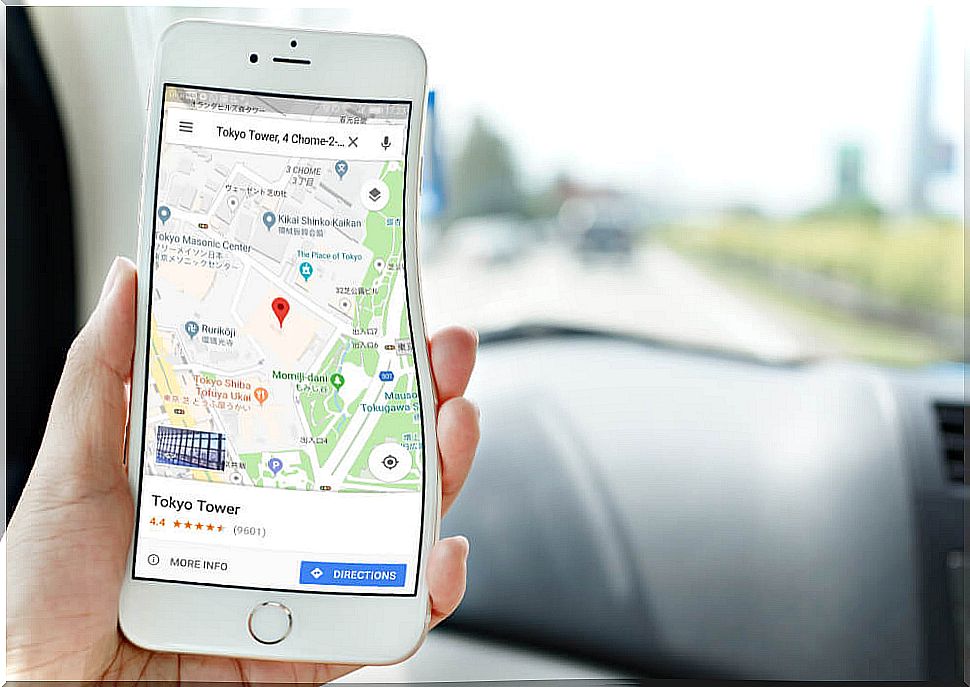
This is the most basic and, at the same time, most relevant function of Google Maps during a trip, especially if you go to a place that you do not know. Things are not always so clear and sometimes, without more, you have no idea where you are.
In those cases, you should only open Google Maps on your computer or your device. At the bottom right there is an option called ‘my location’. This is identified by a symbol that is a filled circle within a larger circle, similar to a ship’s rudder.
Click on that option and a blue dot will immediately appear on the map, representing where you are. You must give the permission to access this function. If you get an error message, the best thing to do is refresh the page and check the quality of the Internet connection.
If you are looking for your location from your mobile , you can use the ‘high precision’ mode. You simply have to go to the settings (identified with a nut-shaped icon). Then find the ‘location’ option and tap on it. Then, at the top, activate the location function, tap ‘mode’ and then ‘high precision’.
Get directions
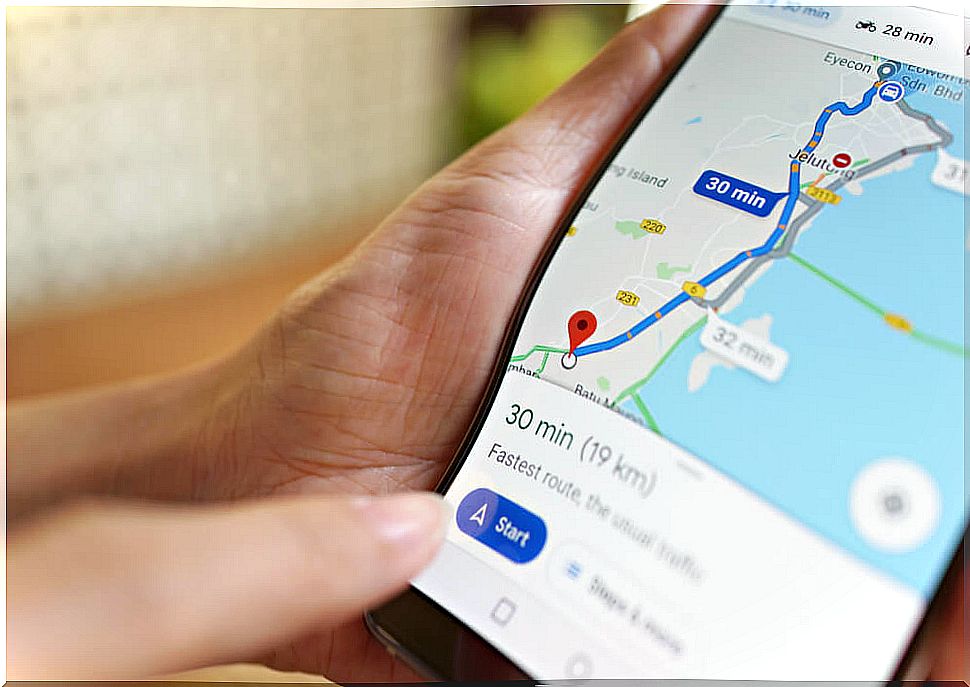
With Google Maps you can also get directions on the best way to get from one place to another by car, on foot, by public transport or by bicycle. The most recommended route is always shown in blue, while the least suitable options are shown in gray.
If you query from a computer, in the upper left part of the screen, right next to the search field, there is a diamond-shaped icon with an arrow inside. This corresponds to the ‘indications’ option. Click on it and type the name of the place you want to locate or the address or click somewhere on the map. Then, click on the option car, on foot, bicycle, etc.
If you consult through your mobile, at the bottom you will find an icon in which there is the silhouette of a house in front of a building. It is the option ‘displacements’ or ’round trip’. Click there and then on the ‘go’ icon (diamond with an arrow inside). Then write or select your destination. Transport options and the recommended route will appear below the search fields.
Other useful Google Maps features
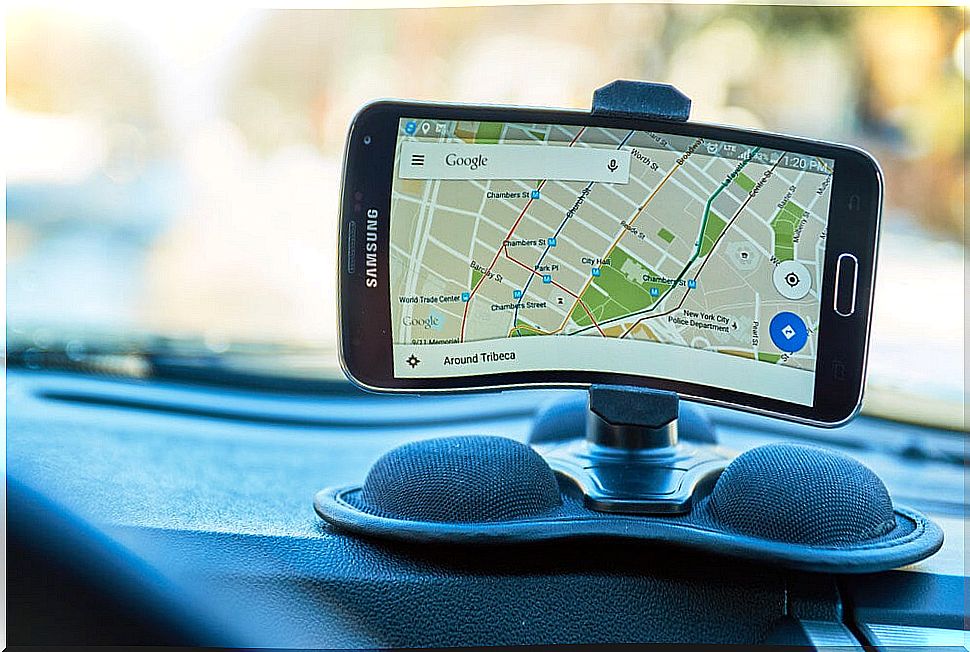
Google Maps has a large number of options and functions. Space does not allow us to make a detailed description of each of them. Simply, we consign those that are of basic utility during a trip. Starting from that base, another of the functions that can help you a lot is to consult information about the surroundings.
If you are consulting through your computer, all the sites that may be of interest to you in the environment where you are will appear on the map by default. Each site is identified with a different colored icon. It basically shows you the location of restaurants, hotels, pharmacies, hospitals, ATMs, banks, etc.
If you consult from your phone, once you have indicated your location, a series of options will appear at the top, under the search bar. These options are, in general terms: restaurants, cafes, supermarkets, attractions, hotels, pharmacies, gas stations and a box that says ‘more’, if you are looking for another type of place. Simply, click on the option that interests you.